Sharing a Gitpod Snapshot
It’s often helpful to share a snapshot of the state of your entire Gitpod workspace with someone else.
Take the snapshot
From the hamburger menu in the top-left corner of your IDE, select Gitpod: Share Workspace Snapshot:
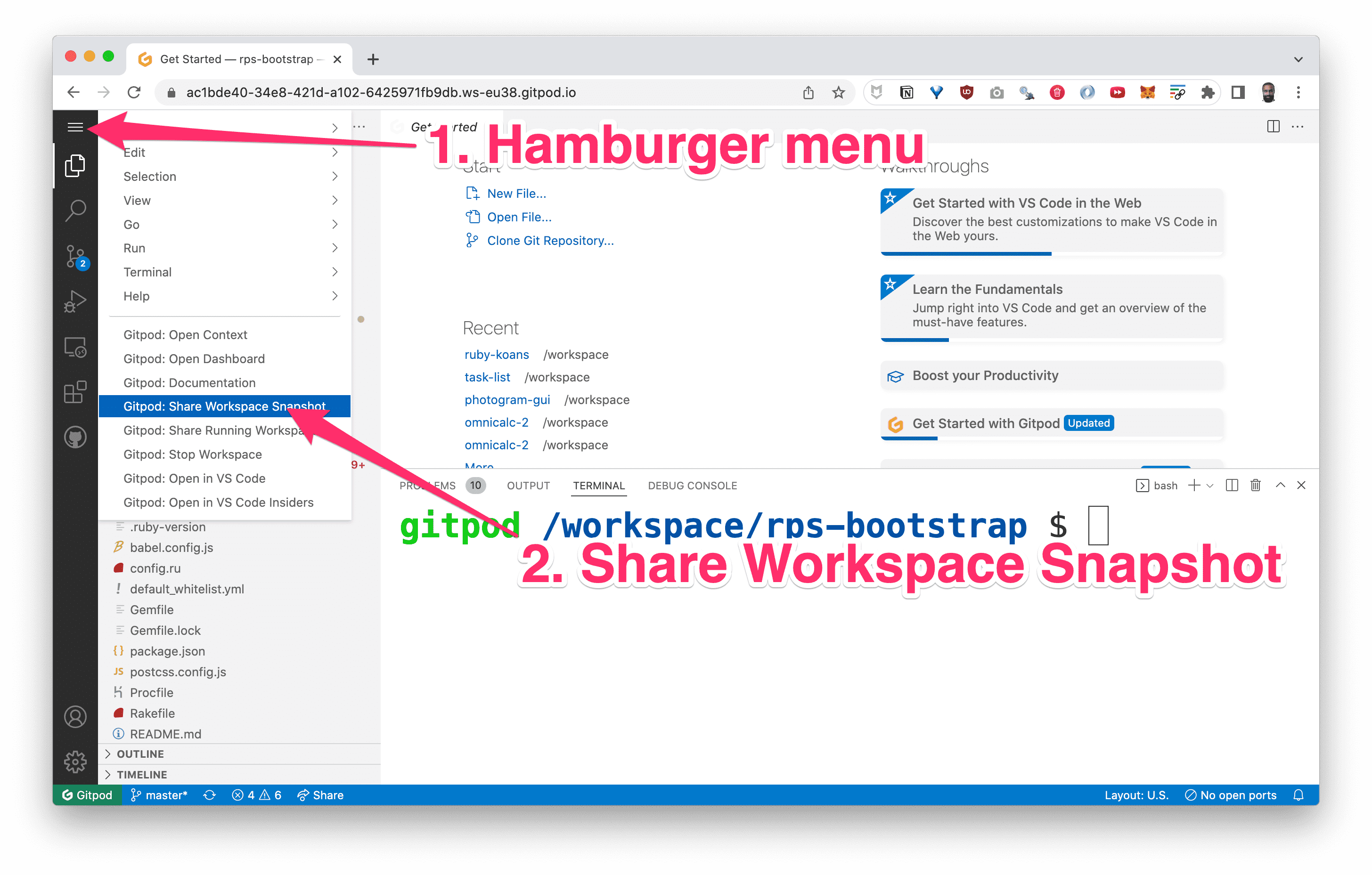
Copy the snapshot URL
It will take a moment to create the snapshot. Then a dialog will pop up in the bottom-right corner that will give you the URL to copy and share:
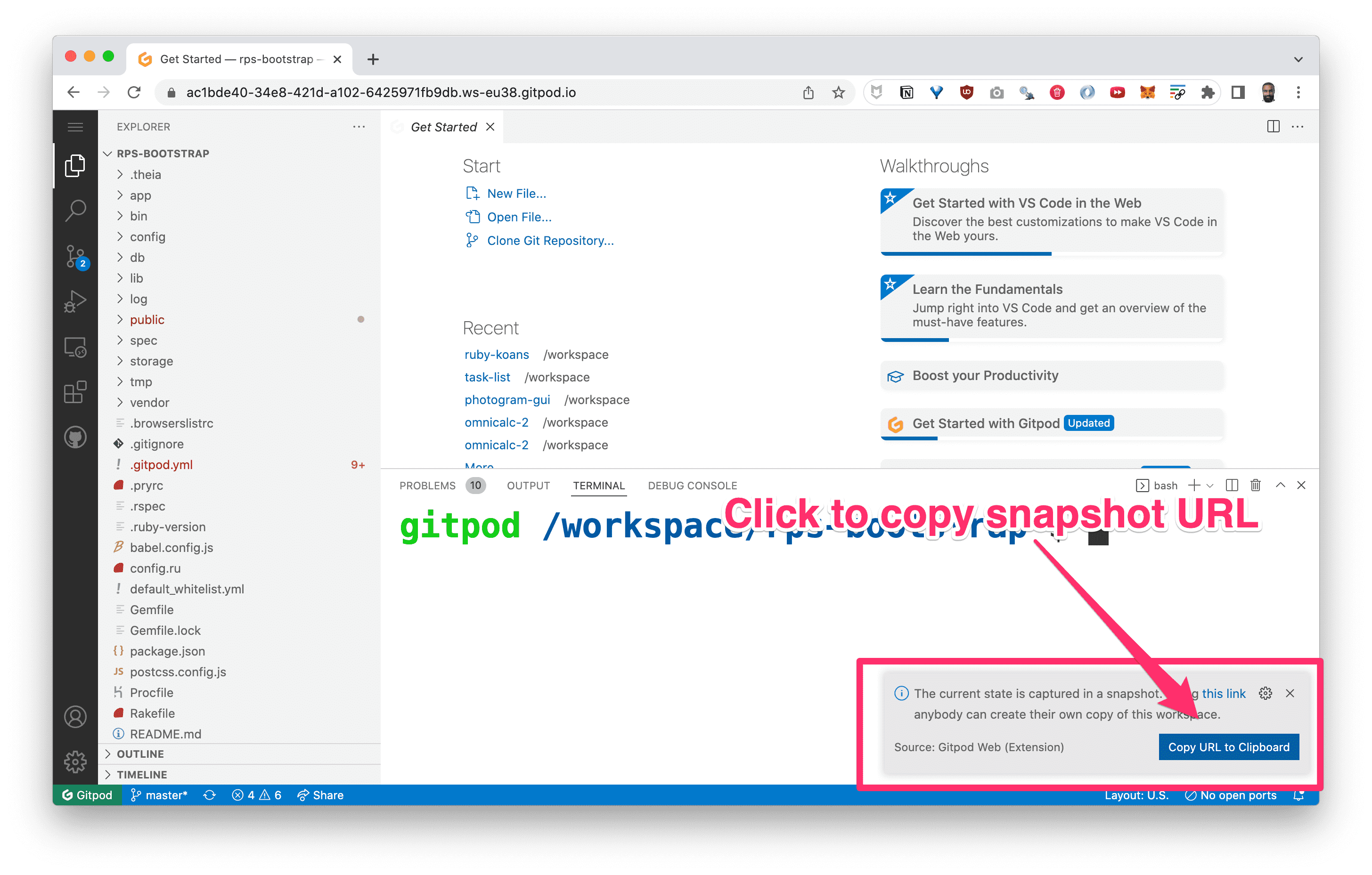
The correct URL looks like this
The URL that you share should look something like this:
https://gitpod.io#snapshot/5a47e40d-e279-44e5-96bc-ae33cd48f151
Note the #snapshot fragment of the URL. That means you have the right one.
Not this
The URL should not look something like this:
https://ac1bde40-34e8-421d-a102-6425971fb9db.ws-eu38.gitpod.io/
That is the URL of your own IDE, which no one else can access.
Or this
The URL should not look something like this:
https://3000-ac1bde40-34e8-421d-a102-6425971fb9db.ws-eu38.gitpod.io
Note the 3000- at the start. That is the URL of the live preview of your app.
Snapshots are completely independent
When someone clicks on the snapshot URL, they will get their own private copy of your workspace in the state that it was in when you took the snapshot.
Any changes they make to their copy will not affect your workspace. Similarly, any changes you make to your workspace won’t affect their snapshot. So you can keep trying to resolve the problem on your own, or work on the next task, without interfering with their snapshot.