Photogram Final
Here is your target:
https://photogram-final.matchthetarget.com/
Explore it and see what’s different relative to previous Photogram targets.
Hints
The starting point of this project is a blank Rails application. You need to create all the tables and models yourself!
We domain modeled this application in first two weeks of class, and used the same database structure in photogram-gui and photogram-signin; here’s the Entity Relationship Diagram (ERD):
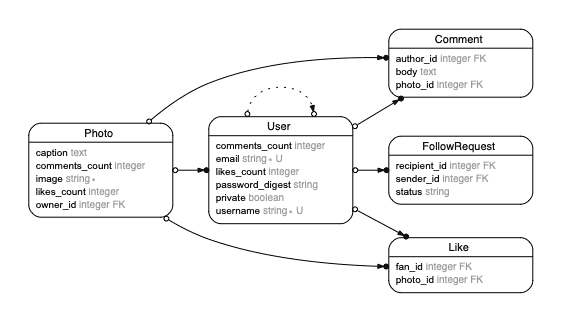
All tables will automatically get the usual id, created_at, and updated_at columns.
If you add these columns exactly, then you can run the rails sample_data Rake task to add example data to your database tables like with the homeworks.
You can use the model generator to add your tables, or you can use the draft:resource to add the tables and give yourself a big head start on routes, controllers, actions, and view templates.
You can use firstdraft’s Co-Pilot to help write the commands to generate the tables and avoid typos.
You should also consider adding association accessor methods to your models to make your job easier. Validations to protect data integrity are helpful as well.
Important notes on generating:
-
Remember that if you use the
draft:accountgenerator for user accounts, you do not need to specifyemailandpassword_digestcolumns; they are automatically added, likeid,created_at, andupdated_at. I.e.:# Don't do this rails generate draft:account user email:string password_digest:string # Do this instead rails generate draft:account userYou still have to specify any other columns that you want in the table, besides
emailandpassword_digest. -
When creating the follow requests table, the model name should be
FollowRequest, as you can see in the ERD above. If you generate a model namedFollowrequest(note the lack of a capitalR), then the sample data task we wrote for you will not work.In order to generate a model named
FollowRequest, you need to use the snakecased version,follow_request, at the command line. If you usefollowrequest, then you’ll get a model namedFollowrequest.So: When you run the generator, make sure to the snakecased version of
FollowRequest:follow_request. For example,rails generate model follow_request ....
More notes
Image Uploads
In the target, users add images by uploading files instead of entering image URLs into a text field. Until you setup real image uploads in your project, all image related tests will fail. Please see the chapter on images uploads for more information.
Follow Requests
When a FollowRequest is created you need to check if the recipient of the request is a private User. If they are private, the status column of the FollowRequest should be set to "pending". If they are not private the status should be set to "accepted".
If a user has a private account, all "pending" received FollowRequests should appear on their details page with the option to accept. Accepting should change the status from "pending" to "accepted", while rejecting should set the status to "rejected".
Feed
Clicking the Feed link should show all of the photos from every person that the user is following. For example, if I am following Jelani, I should see all of Jelani’s posted photos.
Discovery
Clicking the Discovery link should show all of the photos liked by the people the user is following. For example, if I am following Jelani and he has liked seven different photos, all of those photos should be visible in my discovery section.